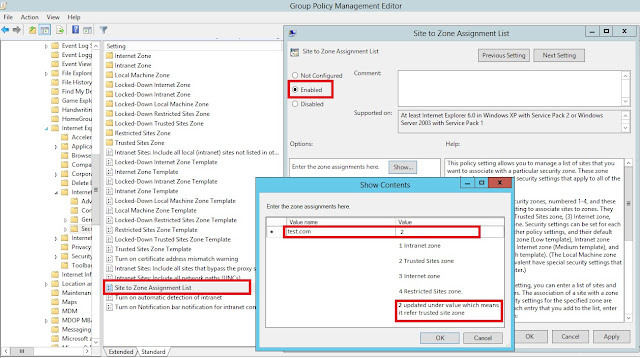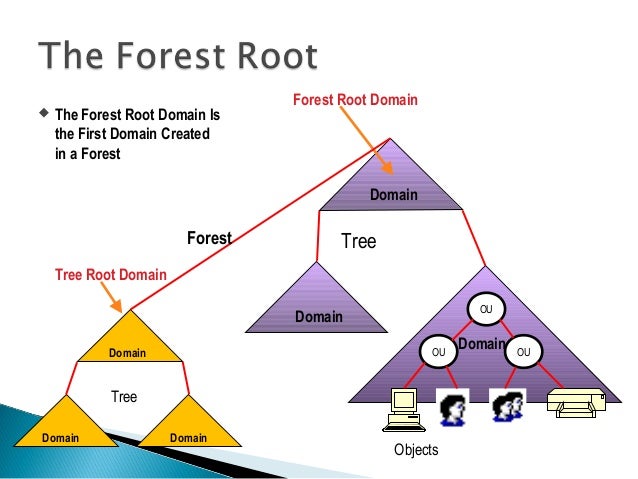Microsoft Exchange Server 2013 Cumulative Update 23. Because each CU is a full installation of Exchange and it include updates and changes from all previous CUs, you don't need to install any previous CUs or service packs.
Pre-Requisites:
- We have to do to schema and AD preparation for CU23 and require enterprise and schema admin rights.
- .Net 4.7 required NDP472-KB4054530-x86-x64-AllOS-ENU
- Backup web.config files if you done any customization because it will be over written with default settings.
Step by Step CU23 installation:
Step 2: Move all the databases mounted
on the server which you are going to perform the installation using below
command. Once moved, check all the DB's are healthy.
Move-activemailboxdatabase –server
"Servername" -skipclientexperiencechecks
Step 3: Run the below commands in
Exchange management shell to keep the server components in maintenance mode.
Set-ServerComponentState
"Servername" –Component HubTransport –State Draining –Requester
Maintenance
Set-ServerComponentState
"Servername" –Component ServerWideOffline –State InActive –Requester
Maintenance
Set-MailboxServer
"Servername" -DatabaseCopyAutoActivationPolicy blocked
Step 4: .Net Frame work 4.7 required,
install it using below file available under D:\Softwares
NDP472-KB4054530-x86-x64-AllOS-ENU
Extract the CU24 installation file to D:\CU23 by running Exchange2013-x64-cu23.exe
Note: Kindly verify whether D drive is having enough free space to
extract the files (at least 20-30GB).
Step 5: Open command prompt with admin rights and navigate to the path D:\CU23. Run the below commands to prepare AD.
Run setup.exe /PrepareSchema
/IAcceptExchangeServerLicenseTerms (requires Enterprise Admins and Schema
Admins permissions, and must be performed in the same AD Site)
Run setup.exe /PrepareAD /IAcceptExchangeServerLicenseTerms
Run setup.exe /PrepareDomain /IAcceptExchangeServerLicenseTerms in each
domain in your forest that contains Exchange servers or mailboxes
Step 6: Setup /m:upgrade
/IacceptExchangeServerLicenseTerms
Example: D:\CU23>Setup
/m:upgrade /IacceptExchangeServerLicenseTerms
Note: During the installation you might get below errors.
Error 1: You
might get error to restart the server. Restart the server and rerun the
installation using the command mentioned in step 6.
Error 2: Some
processes will be in running state and you need to end that process using below
command. This command to be executed against all processes which will be shown
during installation
taskkill.exe /pid <processID> /f (Example: taskkill.exe /pid 14684 /f)
Process id will be displayed in the error. Once the
processes are killed, rerun the installation using the command mentioned in step 6 (setup /m:upgrade
/IacceptExchangeServerLicenseTerms)
Step 7: Once the installation is
completed restart the server.
Step 8: Once the server rebooted then resume the cluster node in failover cluster management.
Step 9: Run the below commands in
Exchange management shell to bring back the server components to active state.
Set-ServerComponentState
"Servername" –Component
HubTransport –State Active –Requester Maintenance
Set-ServerComponentState
"Servername" –Component ServerWideOffline
–State Active –Requester Maintenance
Set-MailboxServer
"servername" -DatabaseCopyAutoActivationPolicy unrestricted
Step 10: update the web.config files, if any customization.
========================================================================
Exchange Health
checks after successful installation:
Perform the health checks
after the installation.
1.
Verify the exchange version using the below
command
a.
Get-exchangeserver “servername” | fl
name,*version*
b.
The AdminDisplayVersion should be “Version 15.0
(Build 15.00.1497.002)
2.
Verify the mail queue using the below command
a.
Get-queue “servername”
3.
Verify the services health using the below
command
a.
Test-serviceshealth
4.
Verify the replication using the below command
a.
Test-replicationhealth
5.
Verify the copy status of databases
a.
Get-mailboxdatabasecopystatus –server
“Servername”
6.
Verify the mail flow using the below command
a.
Test-mailflow
7.
Verify the MAPI connectivity using the below
command
a.
Test-mapiconnectivity
8.
Verify the OWA and ECP console connectivity for
client access servers.
Note: For each server the installation will take 2 hours
approximately.
========================================================================